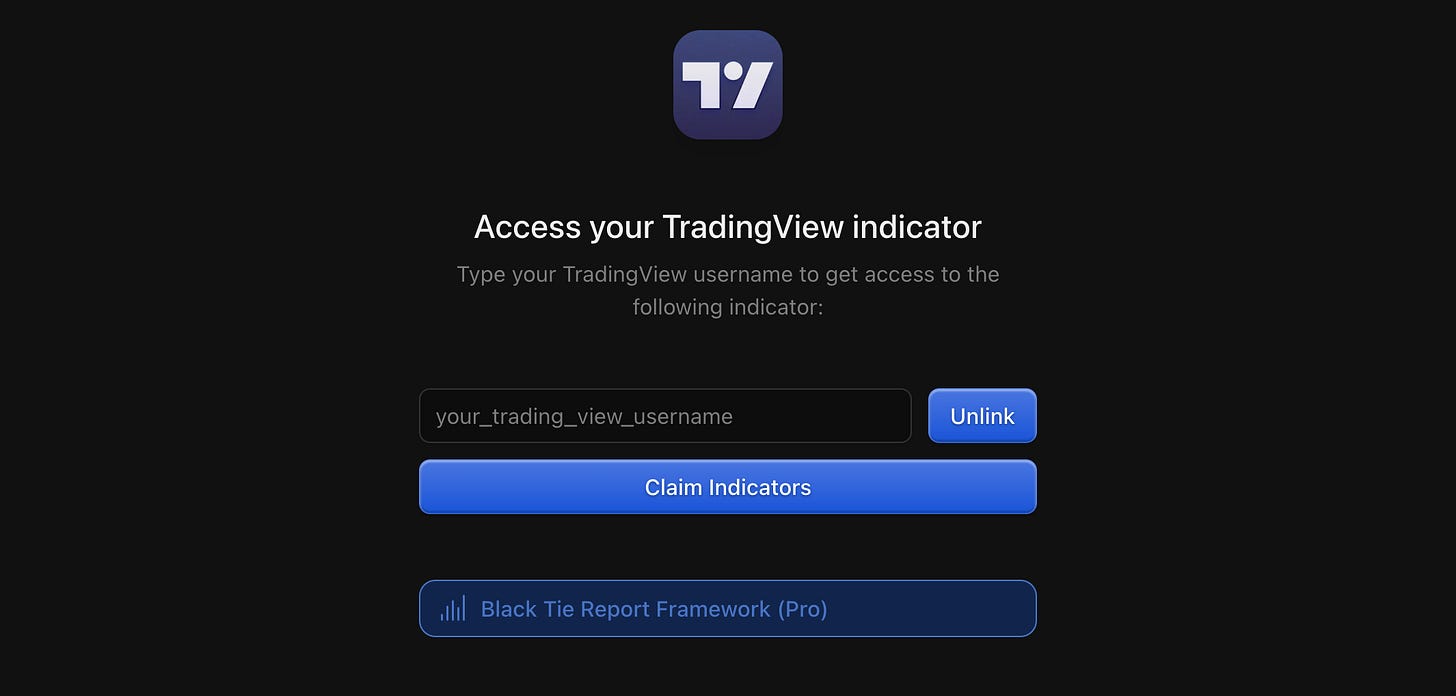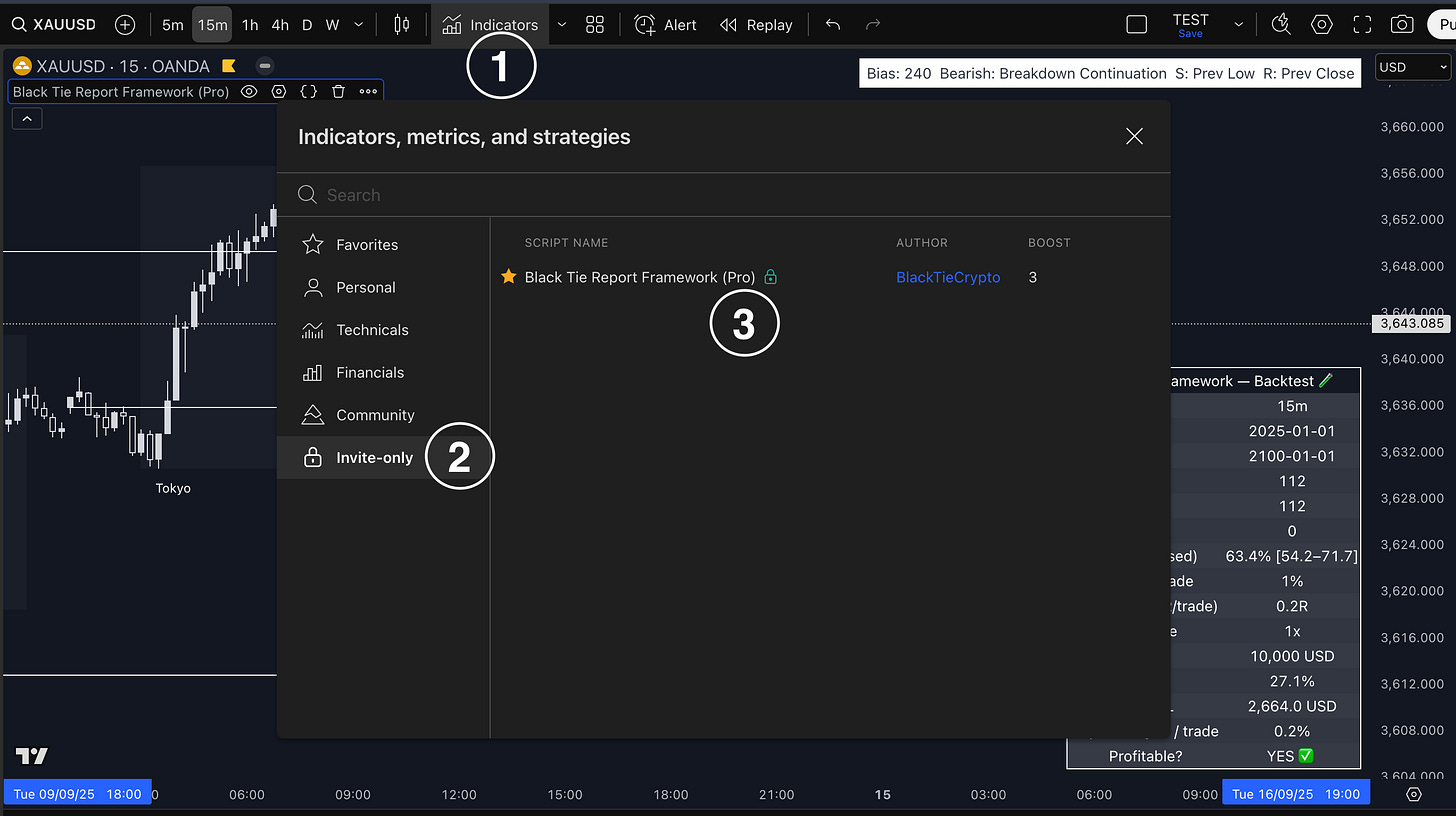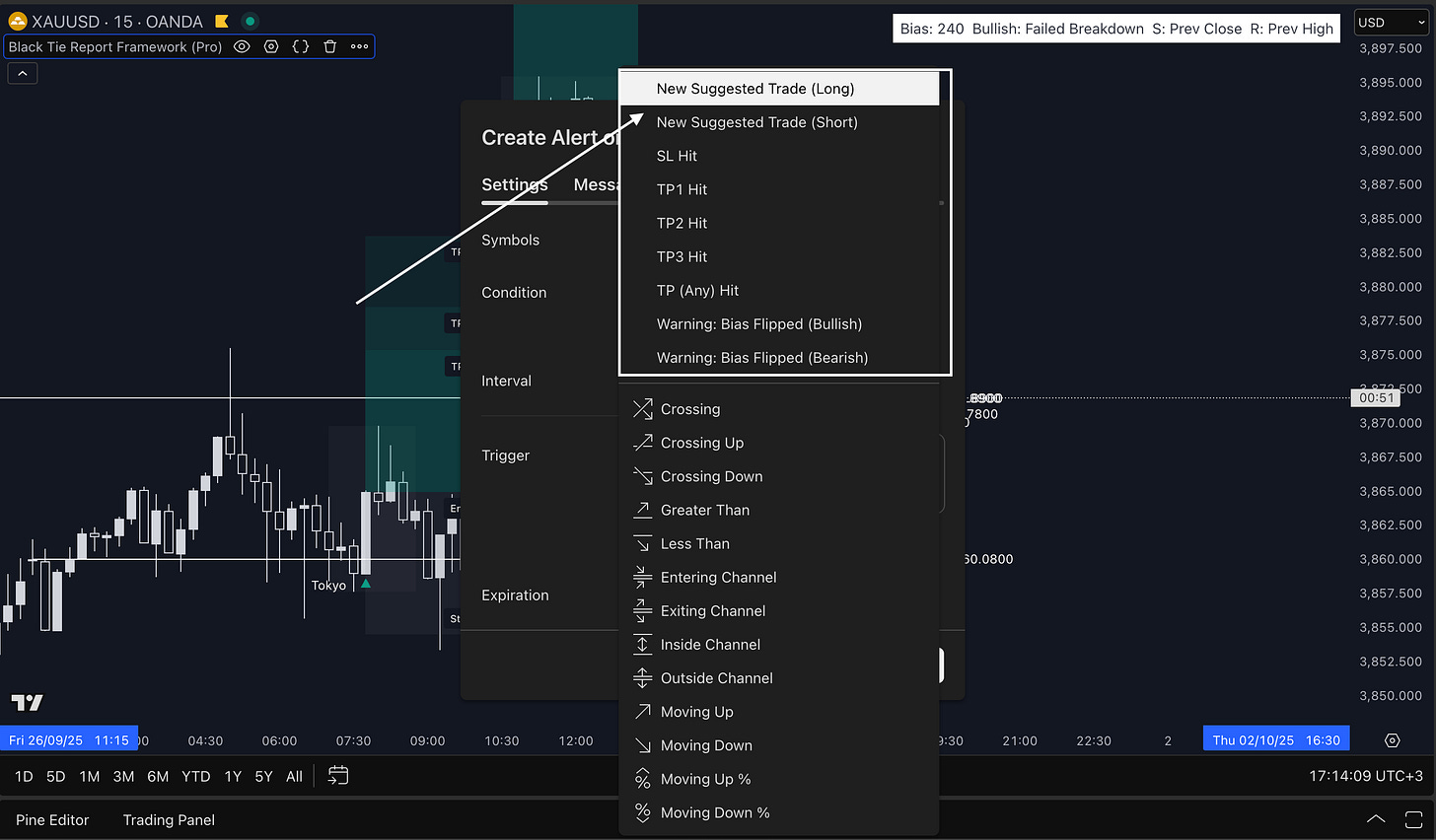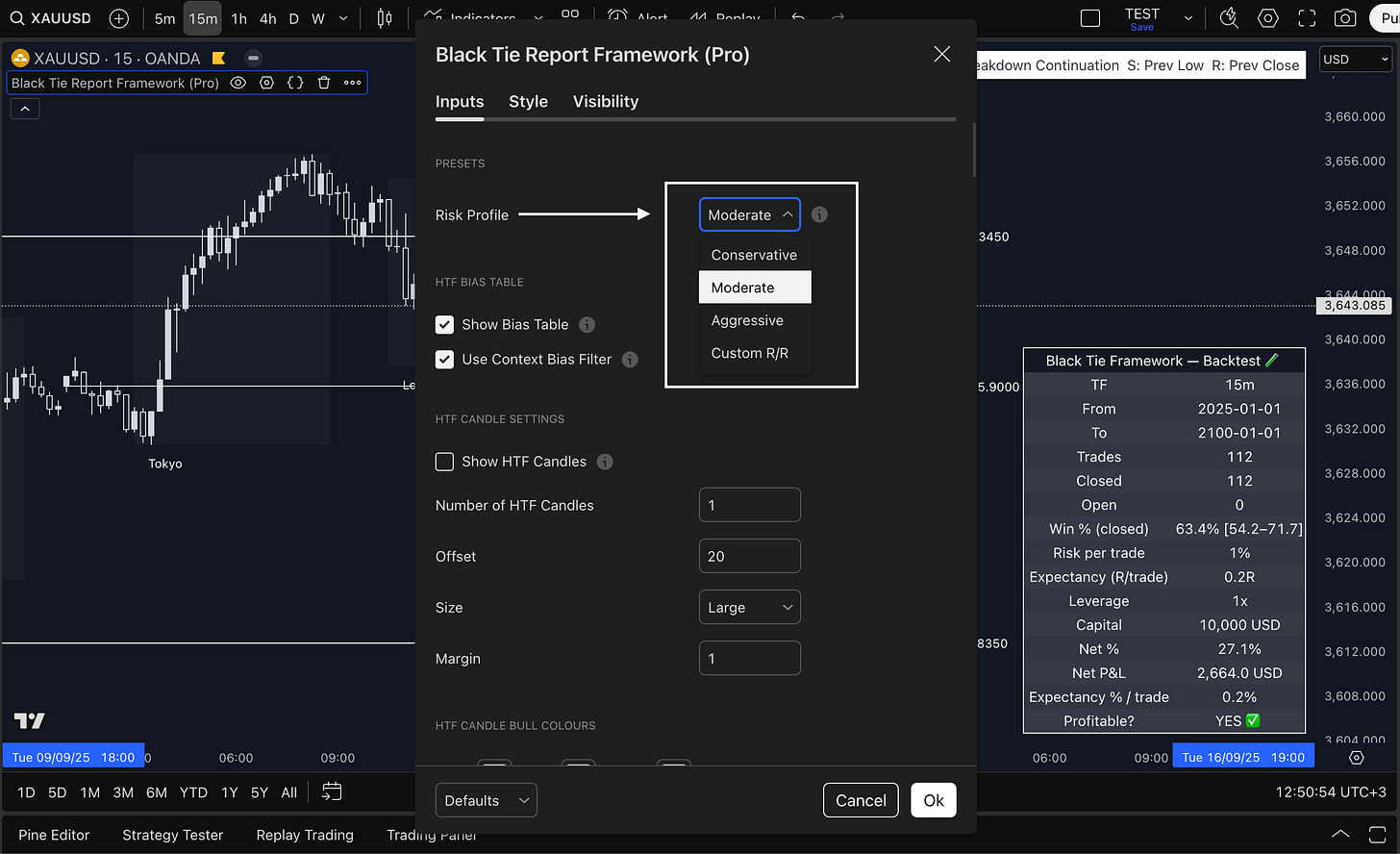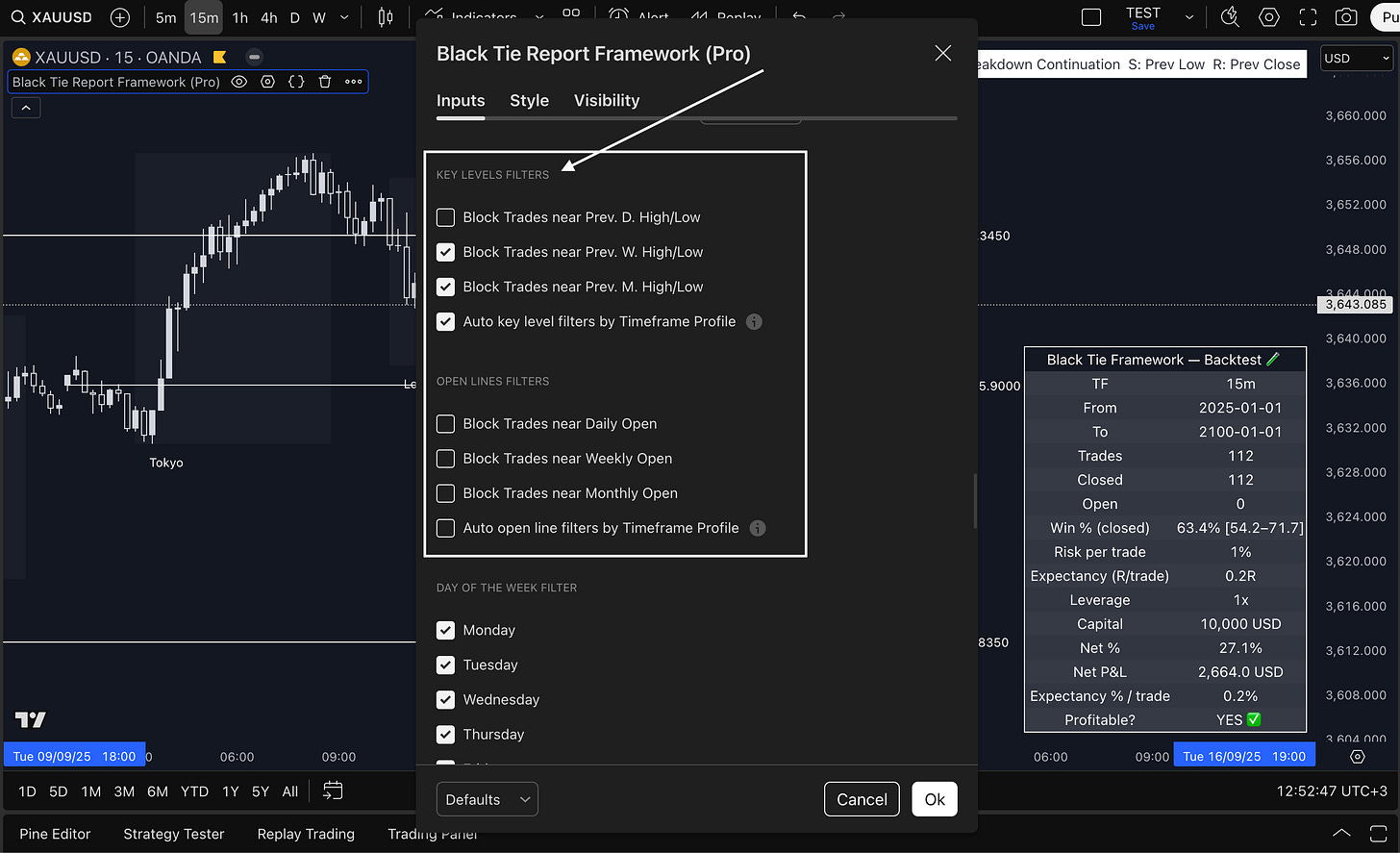If you're reading this, chances are you’ve heard about the Black Tie Report Framework and are wondering how to get started. The good news? It’s far simpler than you might think.
In fact, we’ve designed everything to be as beginner-friendly as possible — while still offering powerful features for more advanced users.
Here’s a complete walkthrough.
🛒 Step 1: Get Access
The easiest way to start is by activating the 7-day free trial of the Black Tie Report Framework (Pro).
You’ll get full access to the indicator, backtesting panel, alerts, and 1:1 support for a full week — exactly the same as paying users.
You’ll need to enter a valid payment method to start the trial, but you can cancel anytime before it renews if you decide it’s not for you.
Once your access is active, you’ll be asked to connect your TradingView account (to access the indicator).
📈 Step 2: Add the Indicator to Your Chart
Once your TradingView access is approved (it happens instantly), go to your chart and:
Click on the Indicators menu
On the sidebar, click Invite-Only Scripts
Locate Black Tie Report Framework Pro and click to add it to your chart
You’ll now see the Framework visualised directly on your chart. The indicator works out of the box — there’s no setup required to start using it.
🔔 Step 3: Set Your Alerts
This is where things get even easier.
The Framework is designed to require just one alert per chart and timeframe. To receive notifications when a new trade is suggested:
Click the three dots on the indicator name
Select Add Alert on Black Tie Report Framework Pro
Select the Alert you want to create
The Framework only needs two alerts: one for long setups and one for short setups on your preferred asset and timeframe.
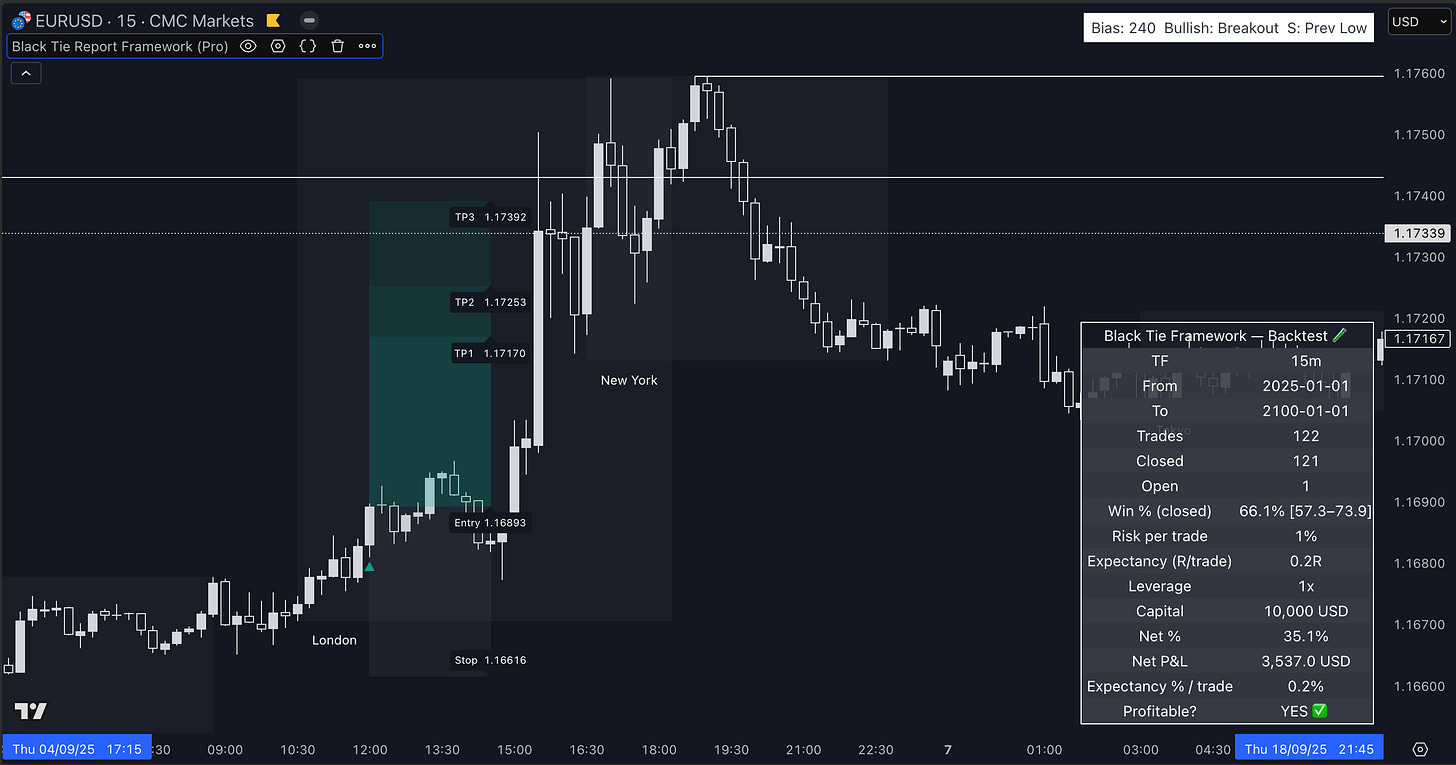
⚙️ Step 4: Understand the Settings (Optional)
The default configuration is already optimised for every asset and timeframe — including 1m, 5m, 15m, 1H, 4H, Daily, and Weekly.
But if you want to tweak it, the new UI is clean and intuitive.
You’ll start by selecting your Risk Profile:
Conservative
Moderate (recommended default)
Aggressive
Or set your Custom Risk/Reward ratio
Everything else — like higher timeframe candles, key levels, session boxes, and chart colours — is clearly explained via tooltips in the interface.
Our advice: unless you know exactly what you're doing, leave everything as it is. The Framework is already optimised to give high-probability setups.
⏱ Recommended Timeframe: 15 Minutes
While the Framework works across all timeframes, our backtests show the 15-minute chart consistently delivers the most balanced performance in terms of win rate and ROI.
You’re free to experiment — but if you’re unsure, start on 15m.
🛡️ Built-In Risk Filters
By default, the Framework filters out trades that conflict with key price levels — like entering long right below a weekly high, or short right above a weekly low.
These filters prevent setups near dangerous areas, and they’re already active when you load the indicator. You don’t need to configure them — unless you want to override them for testing.
💰 Manage Your Risk
All the strategy logic is handled by the Framework.
Your only job is to manage your risk.
We strongly recommend:
Risking no more than 1% per trade
Avoiding excessive leverage (3x to 10x max, depending on asset)
Thinking in probabilities, not guarantees
The Framework only prints a suggested trade when everything aligns. So if you stay consistent and disciplined with risk, the math works in your favour.
🔁 Other Features
You’ll also find:
Backtest panel — select a date range and simulate results
More Alerts — to be notified on TP/SL hits or bias changes
Customizable chart visuals — session boxes, colours, levels
Advanced risk filters — for power users who want to fine-tune
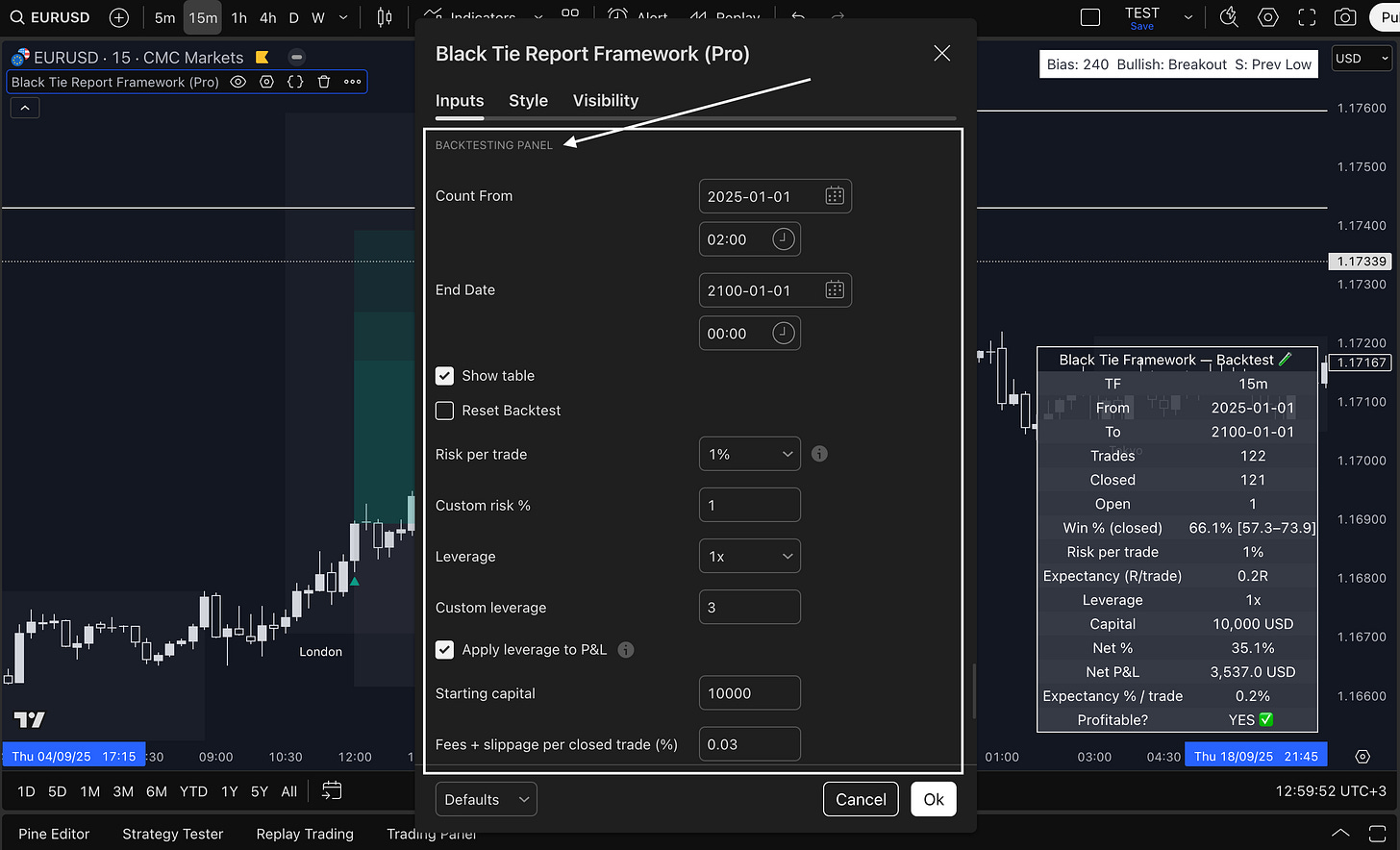
Even if you use none of these features, the Framework still works just by adding it to your chart and setting your alert.
✅ Final Thoughts
The Framework was built to simplify trading.
It gives you structured, clean entries.
It filters out low-probability setups.
It saves you time, stress, and second-guessing.
Whether you’re a beginner or someone looking to reclaim their time from constant chart watching — you now have a tool that does the heavy lifting for you.
If you need help, just send us a message on Whop. And stay tuned — more updates are on the way.
—
Black Tie Team